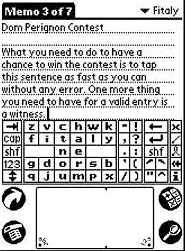
| Official
Gadgeteer Hands On Review: Fitaly Stamp for the Palm V/m500
series by Judie Clark Last date revised: 06/28/2001 |
Product Requirements:
Device:
Palm V/Vx or Palm
M500 series, Version 2.0 Uses 46K
06/28/01 Minor Updates added in RED
What comes in the box: Four stick on Fitaly Stamp graffiti area covers, floppy disk with Fitaly program, User's Manual, Fitaly Stamp re-order information
Back when I was a Palm newbie and just learning the ins and outs of graffiti, there weren't a lot of available choices as far as text-entry methods went for my trusty old Pilot 5000. Basically, I could either use the pop-up keyboard that ate up valuable screen real estate, or I could bite the bullet and learn most of the graffiti characters by heart. Well, learning the letters and numbers was no big deal, but some of the special characters were taking me longer than I would have liked to master them.
Over the years, various after-market software text-entry methods became available, but one of the biggest objections I always had to them was that they still used up most of the bottom half of my Palm's already tiny viewable screen.
Fitaly was one of the more imaginative keyboards that I took a look at in early 2000 for another review site. I though the concept of a different style keyboard with a grouping that was supposed to help you type more intuitively was interesting. But, at the end of my review period with the product I was still a bit disappointed, partly because the keyboard still managed to eat up my screen area - even when in it's "small size" keyboard mode. This is a picture from the Fitaly site that describes what I am talking about:
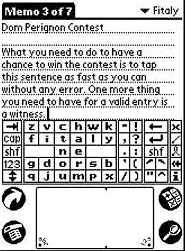
Since I was already very proficient with graffiti by this time, I just figured that when seldom-used characters were necessary, I would simply have to use the built in keyboard and deal with it, or use another add-on software product, such as Symbol Hack..
Julie asked me not too long ago if I would be interested in reviewing the Fitaly Stamp. The concept of a graffiti area keyboard overlay intrigued me, so I agreed to give it a try.
Before I get much further into this review, you should know that I have no intention of asking you to ingest a review that reads like an instruction manual on "How to use Fitaly". What I will attempt to do instead, is to touch on some of the features that this program and overlay offer. I will also give my opinion of these features.
To begin, the Fitaly Stamp is basically an overlay that covers the entire graffiti area, leaving your screen free from clutter most of the time - although there are occasions when a soft keyboard will still pop up. We'll go into that more in just a little bit...
Because the overlay does usually cover just the graffiti area, it doesn't feel like you are giving up any screen space by having it there all the time.
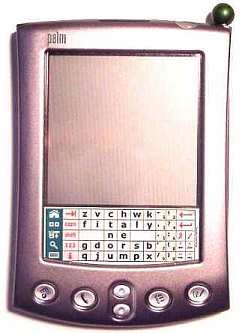
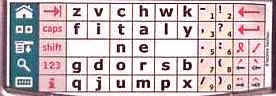
This is what the Fitaly Stamp looks like. As you can see, there is a column on the left, that has the normal Palm soft-keys stacked in a row. The software that you install to your Palm will reconfigure the entire graffiti and soft-key area, so that taps and slides in the proper places on the Fitaly Stamp keyboard will produce the desired result on your Palm.
One thing worth noting is that there are two versions of the Fitaly Stamp software that you can install. One for use if you have HackMaster installed on your Palm, and one for use if you don't.
In addition to the usual soft keys that are represented on the left hand column, there is also a new soft key that will allow you to turn the Fitaly Stamp on and off for those times when you would rather write using graffiti. I really like that this option is still available. I also like that one of the side benefits to using the Fitaly Stamp is that your graffiti area is always covered, which should protect your Palm's screen from any scratches due to data entry in that area.
Of course if you are a heavy game player, you might still want to use a total screen protection overlay, in which case the Fitaly Stamp will still work over the other layer of protection.
Once the software and the stamp itself are installed, you then will need to familiarize yourself with the layout of the keyboard.
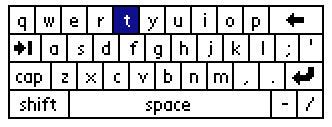 |
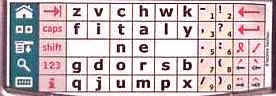 |
| Conventional QWERTY Keyboard | FITALY Keyboard |
Most of us know that the QWERTY keyboard (like the one you have on your Desktop computer) was designed for keying with ten fingers. It is stating the obvious to say that you will not be entering data onto your Palm in the same manner without a Stowaway or some other after-market keyboard attached to it..
The folks at Fitaly say that when entering text on your PDA's soft keyboard, you are basically doing what could be considered as one-fingered typing. Using the traditional QWERTY keyboard may be more familiar to you, but when using one finger or a stylus in this case, it is not the most efficient way to "type" as there is a lot of "pen travel" getting from one commonly used key to the next.
There are several pages at the Fitaly site dedicated to presenting this information, and you can read through it all if you are skeptical, or have more questions about the benefits of this method.
I like the fact that in order to get a capital letter, you do not necessarily have to hit the shift button. Instead, you can perform what's called a "slide", by passing through the particular letter's box either diagonally, horizontally, or vertically. This is extremely handy, and saves time when you are writing.
It is also convenient to get number characters. All you have to do is "slide" through one of the pronunciation buttons. I found that my most accurate method for getting the correct number every time was to diagonally slide my stylus from the top left to the bottom right of each numbers button.
The Fitaly Stamp even has buttons for programmed commands and shortcuts. If you need to use the Command key in order to activate various other program's plug-ins, you will be able to simply tap the appropriate button and then tap the next character needed to complete the command. This is also a great way to quickly access the built in Command bar's Beam and Trash features.
You can pre-program various ShortCuts in Preferences. This is a great time-saver when you have a phrase or name that you enter often, but that you don't feel like spelling-out each time. After hitting the Shortcut button (looks like a cursive "e"), all you will have to do is tap out the letters you have entered that tell your Palm which shortcut you are using.
Think about all the different things you use the graffiti area on your Palm for. There are quite a few programs that are activated by performing a "slide" from one of the four soft-keys; programs like Bozidar Benc's suite of pop-up applications. You might be wondering if you will have to give up using these programs while using the Fitaly Stamp. The answer to this is, "no".
Fitaly Stamp uses Pass-Through Slides so that you can still use your favorite slide-activated programs. To accomplish this, you simply envision the areas that the soft keys formerly covered, and slide through them as you would have before. These four areas are marked here, in red:
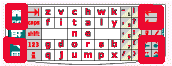
Something that I found interesting is the fact that Fitaly's letter and punctuation panels can be "modified in various ways to produce all 220 characters of the Latin1 character set." This gets into what I had mentioned before, that there are times when you will see various pop-up screens.
You can access these soft keyboards by hitting the 123, Shift, and the four accented button squares on the bottom right side of the Fitaly Stamp. There are six different soft keyboards that can pop up. Since these are most likely accented letters or special characters, the keyboard won't need to stay up for long, and I don't consider it a con as far as taking up screen space.
Here are some examples of what the pop-up keyboards look like:
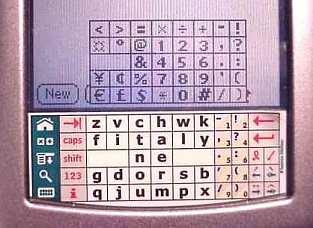
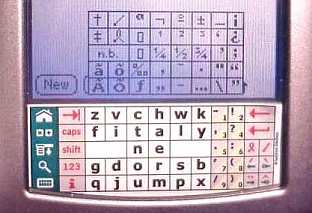
It is important to note that on the Palm m505, you will not be able to access the soft button for the clock, nor will your graffiti area light up when the screen is backlit. You should also know that if you have your backlight set to come on when you slide your stylus from the graffiti area to the screen area, that feature will no longer work. You will have to use the "hold" feature of the power button to toggle the backlight.
You'll find that the Fitaly Stamp is quite customizable by use of an extensive list of options that are available when you hit the i button on the keyboard. Through this list of options, you can do everything from making sure that your Fitaly Stamp is calibrated for perfect recognition, to setting your sliding options.
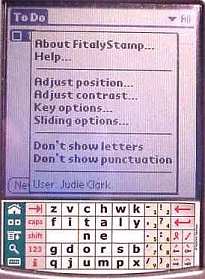
I think that by now it should be pretty obvious that it is more efficient to use Fitaly than the included soft-keyboard, but this is a new method of typing that will take a bit of practice to get used to.
To accomplish this goal, Fitaly has a game called FitalyLetris (57K) to help teach their method. This game is similar to Giraffe, the Palm game that teaches graffiti, in that it teaches a method of character input. But, unlike Giraffe, FitalyLetris actually teaches you to type entire words not just characters. If you misspell a word, or get the case wrong, as I did in this example, it will let you know. When you enter a word correctly, the word will become highlighted in black as it is spelled - finally disappearing at its completion - so you can start on the next word.
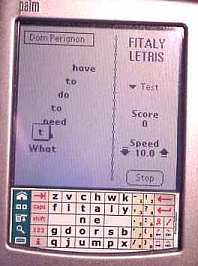
Cases that frame the screen should not pose a problem when using the
Fitaly Stamp, as evidenced by my Palm m505 in a metallic sage ("Monteverde")
patent leather Orbino
case.
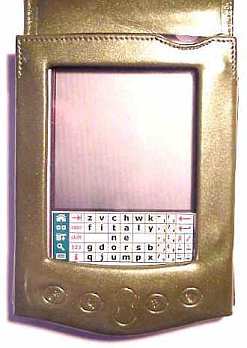
Although graffiti will probably always be my preferred method of simple text entry, I can see that for certain situations, the Fitaly method might be preferable. With the addition of the Fitaly Stamp, my largest objection to the Fitaly keyboard is now gone, and it will simply be a matter of growing accustomed to tapping text instead of scribbling it.
What I would personally like to see is a version for the Kyocera Smartphone. I know I would use it all the time, as entering graffiti on that tiny screen can be a chore when composing lengthy e-mails. Actually, I am going to try the m100 Fitaly Stamp, and see if that might work...
Update: I received the Fitaly Stamp for the m100, and with a little bit of trimming on the sides it works perfectly on the Kyocera! This has made writing e-mails much easier.

Fitaly Stamps are also available for the Palm III and VII series. This size will also fit the Handspring Visor and the Handera TRG Pro. As I mentioned, there is also a version available for the Palm m100/m105 series.
Price: $35, ordered directly from Fitaly
If you already have a Fitaly license, you can purchase for $25
Overlay Refills are $15
Pros:
Speedy text entry for people who don't want to use graffiti
Protects Graffiti Area from scratches
Can still write graffiti characters through overlay
Overlays last a long time (Some people are getting >15 months from a single overlay!)
Cons:
Expensive Initial Investment
Refills are expensive
Covers up back-lighted graffiti area on Palm m500
| Let me know your comments
on the Fitaly Stamp for the Palm V/m500 series, and read what others have to say. Back to Main Page. |