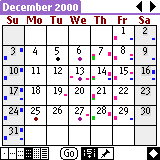
| Official
Gadgeteer Article: Daily Use Comparison of Palm OS and Pocket
PC by Tom Munch Part 5 |
PALM
I push the Datebook button to launch Datebk4. I tap the month view & push the down scroll button to go to next month.
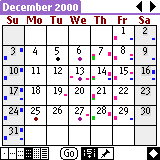
I pick a free afternoon & double tap to go to that day entry. I meet with this client pretty regularly, so I have a template already set up for this client. I tap on the 2:00 line to make the appointment at 2:00.
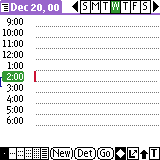
I tap the "T" button for the templates & write a "J" to scroll the list to templates beginning with "J." I tap on "John Smith" to insert the template into the 2:00 time slot.
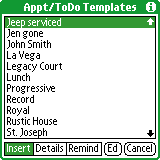
The new appointment already has an icon for a meeting with John Smith, a color-coded category, & the time of 45 minutes (how long we usually meet).
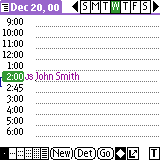
To write in the note I make a "Command" stroke & write an "A" to attach a quick note to the appointment.
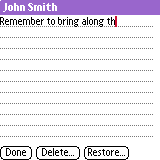
To make the next month appointment I tap on the month view & scroll to the next month.
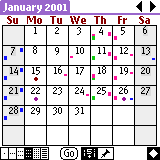
I pick another free afternoon & tap three times to insert the template with the entire appointment.
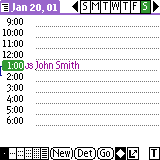
To make the todo to send posters I push the todo button to launch TodoPLUS & start writing to send posters to John. A new todo pops up with the default of priority 1.
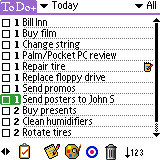
I tap on the "Details" icon & tap five times to choose the date & close the "Details" box.
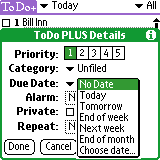

To make a record of the call I can get to John's name three different ways. I can push the Address Book button to launch PopUp Names & then write in "smi" to jump to John's name.

I can push the button & then push "S" in the letter bar & scroll with the scroll button or screen bar to John's name. I can also re-launch Datebk4, select John's last name, & push the Address Book button to go directly to "Smith" in the address book.
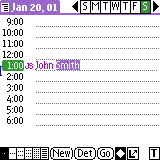
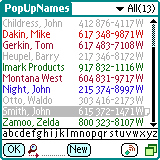
Once I am there I just tap the note icon to go to the note field. I make a stroke from the "Find" button to the Graffiti area to launch Pop! & choose the bulleted date to insert in the note & write a quick note about the call & the two appointments made.
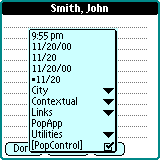

To check my accounts receivable I hold down the Date Book button two seconds to launch QMate, tap the account pull down to choose Accounts Receivable, & scroll with the scroll button down a couple pages to check the last couple months.

Checking if we met in August, I can look in the contact information in the address book, but instead I launch Datebk4 again & tap on the month view. I choose the Icon View & tap "Go" & then tap August in the calendar picker. I see the icon for the date we met in August.

To make the todo to call the sister facility I push the todo button & write in the Graffiti area which automatically starts a new priority 1 todo.
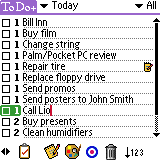
To launch AvantGo & tell the joke I push the Date Book button & the up scroll button which I have configured in TealLaunch to launch AvantGo. I tap on the "Joke of the Day" & scroll down & read the joke.
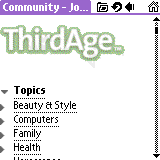
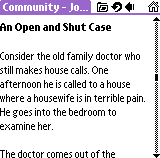
To check the important events & birthdays I launch PopUp Names again & check my custom fields of "Birthdays" & "Details" for any events this month.
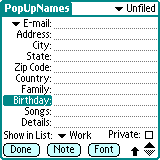
I finally tap on the note field to make a quick closing note as I wrap up the call.
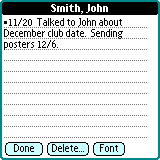
Overall
Differences
JORNADA
What a great piece of hardware this is! I love the metal case & the flip lid. I could throw this in my pocket & not be afraid to sit on it or put it in a bag without worrying about throwing it around. The iPaq & Cassiopeia are not good for this without a good case. I even like the beanpod stylus. The screen has taken some pretty harsh criticism, but with a WriteRight on & once it has warmed up it is very bright & very sharp. I'd love to have the brighter Casio or the sidelit iPaq, but I'd have to give up the superior case. I wish Palm or Visor had great hardware like this. The Sony CLIE comes close - again without a flip cover. I have to visit the Today screen & start up the HP Task Switcher quite often to shut down a couple apps to speed up the processor. I guess I can live with that. I finally loaded up GigaBar & can close each app immediately on exit.

The text is a little small & hard to edit in the default size. The default size of font is too small. I can't insert the cursor between two characters easily, so I have to use the right & left arrows in Jot or zoom the text larger. I still don't see the point in getting rid of the Start button & moving the replacement button to the top of the screen. The Pocket PC team still doesn't "get it" if they think the Start button needed changing. I didn't even mind the cascading menus & pull-down menus. Reversing the scheme is counter intuitive. With Gigabar I can launch the start menu any way I choose, so I turn off the Start button in Gigabar & choose tapping the clock to launch the Start menu.
The Pocket PC PIM apps normally pop up an entry window to enter data. Palm apps are directly accessible on the main screen. Appointments can be written directly on the line next to a time. The address book opens an entry window, but the note is accessible from the list view. Todos can be written directly on the main screen. The memo pad opens a window. In addition, a new entry can be started just by writing in the Graffiti area in the built-in apps. Letters start a new description in the appointment book, numbers launch the time picker. Letters jump to that entry in the address book. Letters start a new todo or a new memo in their respective apps. Third-party apps vary in their paradigm.
I just noticed there is a lot less visible screen with the Jot (now called Character Recognizer) area shown than the Palm with permanent Graffiti area. And sometimes the Jot area pops up when I don't need to do text entry.

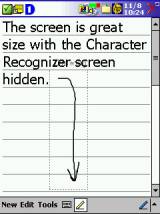
I really like the "tap & hold" text editing. I have heard some complaints about this, but I'd love to see this feature be customizable with quick entry & other helpful options. Again I am making use of GigaBar for faster copy/cut/paste. I think I can configure a quick note where I can store clippings & frequently used text, to access with Gigabar.
There has been a lot said about the difference in resolution on the two operating systems. The Pocket PC supports 320 x 240 pixels & the Palm 160 x 160 pixels. On the surface the greater number of pixels would seem to be better, but in practice sometimes the Palm is more readable. In the default text size on the Pocket PC the font line is one pixel wide. The Palm OS also is just one pixel wide, but the pixels are wider since there are fewer on the screen. The result is that the Pocket PC font looks like the line from a fine point pen, & the Palm like the line from a medium point pen. To make the Pocket PC more readable the next size jumps to two pixels wide, which means you fit less text on the screen. I think Jeff Hawkins probably took the readability into account when he chose 160 x 160. The quarter VGA screen on the Pocket PC is great, but it is not always more readable. That�s why I made the comment above about the font being too small.

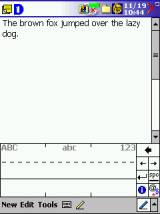
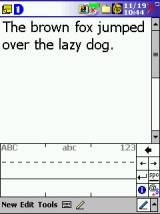
PALM
The screen is bright but grainy. The screen takes a second to refresh & the digitizer seems a little slow to respond in some games. Overclocking helps this. QuickBits helps too. The case is okay, but I had hairline cracks in two IIIc's near the charge light that were both replaced by Palm immediately. The down scroll button was very weak in the first two as well. I wish Palm would evolve the hardware a little more. I think it could still be compatible with hardware accessories from previous models (maybe with an adapter like the PalmdockV) & yet have some wonderful hardware. The m100 is a good step in the right direction. The OS is showing it's age, but everyone still hopes Palm knows what they're doing. The Visor & Prism are no better for case quality. The Sony CLIE seems to be more solidly built with better switchgear.
| Let me know your comments
on this article and read what others have to say. |