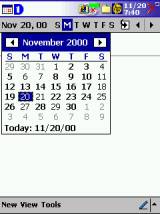
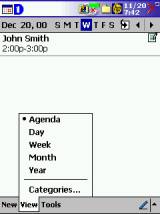
| Official
Gadgeteer Article: Daily Use Comparison of Palm OS and Pocket
PC by Tom Munch Part 4 |
Typical
Instance
So here is an example where the Palm OS really shines in my configuration over the Pocket PC. It's mid-morning when my phone rings. On the line is a client who wants to make an appointment for next month with me. During the call, the client asks me to check several different dates & then winds up scheduling two different meetings in two successive months. I make a todo to send posters to the client two weeks ahead of the date. I also need to make a record of the call in my contact book for reference. During the call I check on my accounts receivable to make sure the client is not behind on any payments. The client asks if we met in August. I'm reminded I need to call the sister facility to my client during the call, so I make a quick note to do that also. A joke I read in AvantGo would fit my client well, so I quick look it up & tell it during the call. I also need to make sure while my client is on the phone that I'm not missing a birthday or important event at my client's office, so I look that up too. We wrap up the call & I finish up the contact notes in the address book.
JORNADA
I launch the Calendar & go to the next month in the month view. I'm in the agenda view when it turns on, so I tap the date picker three times to go to next month, & then the view menu twice to get to the month view.
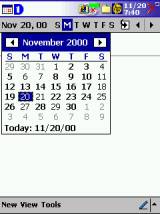
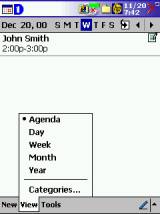
The month view shows morning & afternoon triangles to represent morning & afternoon appointments. I'm able to commit to an afternoon in one month that I see is free from the month view.
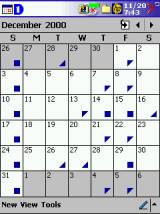
I tap on that day which takes me to the agenda view on that day. I tap "New" to start the appointment. The cursor blinks in the "Subject" field. I write in the client's name, skip the location since I'm meeting him at his office like I usually do. Tap the "Start" field on the numbers & write "2" for 2:00 p.m. The one-hour default takes over & marks the end time at 3:00 p.m.
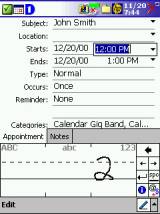
The appointment is not all day, so I skip the "Type." It also is not repeating so I skip "Occurs." I don't need a reminder so I skip "Reminder." I tap the "Categories" & choose a category & click off the two that were selected by default. I do have to tap several times to scroll down & go through the categories & then click the "OK" button.
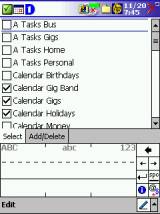
I have to tap the Character Recognizer button at the bottom to show the rest of the fields ("Attendees," "Status," & "Sensitivity") that are hidden behind it. I skip "Attendees" since I have already written the appointment is with John smith. I also "skip "Status" & "Sensitivity" since it is a normal appointment that doesn't need to marked private. I do need to remember to bring some documents so I tap the "Notes" tab, which brings up the character recognizer again & I write a quick note. I'm doing this as quickly as I can since I'm a little behind my client & he is already on the next month now.
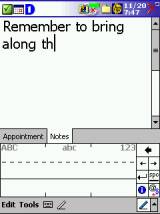
I tap "OK" & go to next month in the month view to check another free afternoon. I'm in the agenda view again, so I have to tap the date picker three times to go to next month & then the view menu twice to get to the month view.
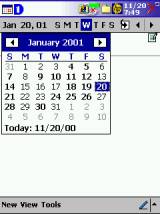
I choose another free afternoon & make another appointment the same as I did before, with the exception of not writing a note this time.
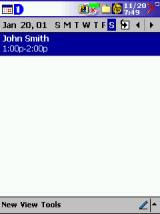
I push the Tasks button to open my todo list. I tap "New" & the cursor blinks in the "Subject" field again. I write in to send posters to John & then tap the "Priority" field to choose "High" priority. I then tap the "Starts" field to choose the date two weeks ahead of the meeting & then tap once to next month & once again for the date two weeks ahead.
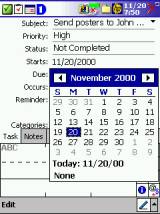
I skip the "Due," "Occurs," "Reminder," & "Categories" fields since they aren't needed. I also don't need a note. I tap the "OK" button. I next push the Contacts button & tap the "rst" tab twice & scroll two taps to John's name. I can also tap on the entry bar & write "smi." I tap once to open his entry & then again on the Notes tab. I tap & hold to bring up the "Insert Date" function & insert the date & write a quick note about the call & the two appointments made.
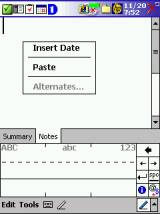
To check my accounts receivable I tap the Start button & tap Microsoft Money. I tap the account name at the upper right & choose Accounts Receivable. I then tap a few times to look back through the last couple months of receivables.
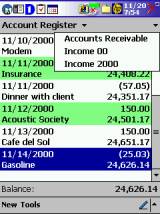
To check if we met in August I push the Calendar button again & have to tap on several days in August until I find the day we met then. The date picker darkens the dates with appointments, which is helpful. I'm reminded after I find it that I could have looked in the Contact notes for this client to see if I made a note about an August meeting after I find the date.
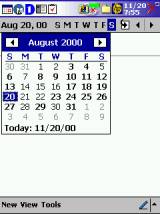
I push on the Tasks button again to make the note to call the sister facility & this time I use the Entry Bar to make the todo & choose the priority.
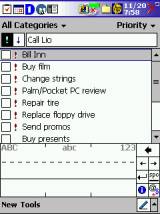
To find the joke I tap the Start button & tap on Pocket Internet Explorer to start AvantGo. I tap on the AvantGo link & tap on the "Joke A Day" link to read the joke. Even though I have the "Fit to Screen" option chosen, I still have to scroll down & side to side to read the joke. It's pretty tedious.
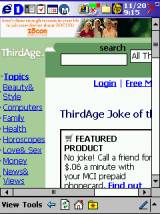
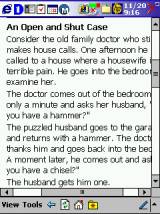
I check the client's address book entry again to see if I have written any special notes about birthdays or events this month.
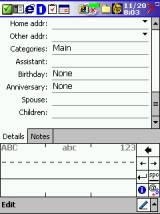
I go to the Notes tab as we wrap up the call to write a quick wrap up to the call.
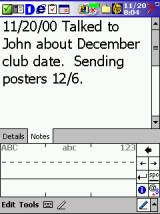
At this time I have 5 applications running at once. I double tap Gigabar to close all running apps & bring the system back up to speed. It's nice with all the apps open (multi-tasking) that each app returns to exactly where I left off, but it sure slows things down & seems a waste of processing speed.
| Let me know your comments
on this article and read what others have to say. |