

| Official
Gadgeteer Hands On Review: SnapNPlay
Visor Shock Vibration Game Pad by Julie Strietelmeier Last date revised: 01/31/2002 |
Product Requirements:
Device:
All Handspring Visors (except Edge)
SnapNPlay.PRC 14K
PDAs are useful productivity tools. They keep track of your daily appointments, tasks and contact lists. They are very important devices for keeping you organized and efficient... Uh huh... sure they are! We all know what the REAL purpose of a PDA is, it's to have fun and play games! ;o) And, what better way to do this then with a snap-on game pad that has a vibration feedback feature right?
The SnapNPlay Shock Vibration Game Pad is designed by TT Tech Limited and is compatible with all of the current Handspring Visor models (excluding the Edge). This module is from the same company that produces the SnapNType keyboard which I recently reviewed. It is actually very similar to the SnapNType in that it slides onto the bottom of the Visor, connecting to the hotsync/serial port.


The entire module is made of plastic and has a nice sturdy feel to it. The front has an 8 directional D-pad, 2 fire buttons, 4 application/function buttons, and an LED. The D-pad and fire buttons have that familiar Gameboy-like feel and layout. The D-pad looks like a raised cross and has neither too stiff or too mushy action. The fire buttons are also easy to activate. All the buttons are hard and have a slick surface.
The 4 application buttons perform various special functions. From left to right: Application list (HOME), Menu pull down, Shock feedback toggle, and Power toggle which turns the Visor on and off.
The LED in the middle of the module indicates the on / off status of the shock vibration feature. If the LED glows red, it is enabled, if it's off, it's not.

The SnapNPlay module snaps on to the Visor easily. It actually covers the application buttons, power button and graffiti area. Because the back of the SnapNPlay is open, it allows the Visor Prism which is thicker than the other Visor models to connect to it just fine.
Before you can use the SnapNPlay as a game pad for your favorite games, you must first install a small driver (14K) that is on the floppy which is included with the module. After this driver is installed, you then have to enable it before you attach the SnapNPlay. If you don't do this, pressing a button on the game pad will initiate a hotsync. You also have to disable it again before you can hotsync and / or beam. They really need a driver than can automatically enable or disable the game pad when it is connected.
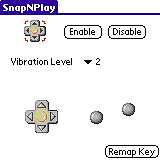
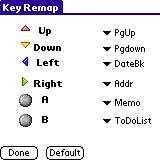
Besides enabling and disabling the game pad, the driver also allows you to set the vibration level and remap keys. I'll talk about the key mapping first and then get to the vibration feature. By default, the game pad is already mapped as you would probably expect. The UP and DOWN directions are mapped to the PgUP/PgDN scroll buttons. The LEFT and RIGHT directions are mapped to the DateBook and Address Book buttons respectively. While the two fire buttons are mapped to the Memo and ToDo list buttons. For most games, you probably won't need to adjust the UP and DOWN directional mappings, but you may have to adjust the other buttons in order for different games to operate correctly. Using the driver, it's really easy to make these changes.
Of course, it goes without saying, that the SnapNPlay will only work with those games that utilize the hardware buttons. Games that require you to use your stylus to play them, will not work with this device. There is the beginnings of a compatible games list on the TT Tech site.
For this review, I tested the SnapNPlay with the following games:
3DBlockout
Frogs vs. Cars
Galax
Pinballz
Rayman
Zap!2000c
Froggy
The first two game above didn't work at all for me even though they are both on the compatible games list. None of the buttons worked or moved the characters on the screen.
The other games worked great as far as controlling the game. Playing with the SnapNPlay made the games more fun and I think I was able to play better using it. In my opinion it is more comfortable to hold and use than the GamePad for the Palm III series.
Now about the vibration feature... I guess there's no easy way to say this... It just sucks! First of all, you must install a AAA battery in order to use the vibration mode. That in itself isn't a big deal, if it actually did a good job of providing force feedback. It is supposed to synchronize the game sound into vibrations. Instead, it usually just vibrates continuously which is totally annoying. The instructions that are provided with the module say that this only happens when the game is playing sounds non stop. During my tests, this happened even while the games were playing no sounds at all. There was only one time when one of the games (Rayman) seemed to be vibrating correctly. Another problem that I noticed was that if you had vibrations turned on, the module would vibrate sometimes when you turned the PDA on. Obviously, the driver still needs some work... At least you can turn this feature off. I personally am not a very big fan of the force feedback on PDAs. It just doesn't work as well as the force feedback PC joysticks. So, the fact that this feature doesn't work that well, really doesn't bother me all that much...
If you like playing games on a Gameboy and wish your Visor had this same feel, then you should consider buying the SnapNPlay. But if force feedback in your gaming is what you are mainly interested in, the SnapNPlay will not impress you.
Price: $29.95
Pros:
Makes your Visor feel and react like a Gameboy
Gives you better control in action games
Cons:
Vibration feature doesn't work well at all
Must manually enable driver before using the game pad
Must manually disable driver in order to hotsync and beam
| Let me know your comments
on the SnapNPlay and read what others have to say. Back to Main Page. |